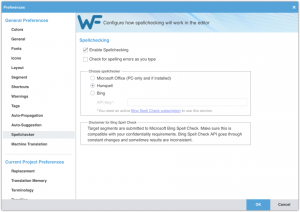Spellcheckers in Wordfast Pro
Wordfast Pro (WFP) allows the use of several spellcheck providers:
- Hunspell spellchecker packs;
- Microsoft Office spellchecker (Windows only) if MS Office is installed on your computer, or
- Bing spellcheck API.
The selected spellcheck resource is used when you spellcheck your document from the Review tab in WFP or when spellcheck is activated for TransCheck. You can also add words to your own spellcheck dictionaries.
Hunspell
By default, WFP uses the open-source Hunspell spellchecker. Hunspell modules for some of the most common languages are usually installed automatically with WFP.
When you install Wordfast Pro, you may not have installed the language packs for your particular language. If Wordfast says there is no language pack installed for your language, click the main WF icon in the top left corner of the application and access the Wordfast Pro Update tab. Click on Check for updates. Choose the language pack(s) you need, then click on Update.
Note that the last bit in the strange-looking names of Hunspell packs shows the language code for the spellcheck language. For example, the pack called org.gs4tr.hunspell.ar is for Arabic, org.gs4tr.hunspell.lv.lv is for Latvian (Latvia), etc.
MS Office Spellchecker
If you have a Windows PC with MS Office installed, you can select the MS Office spellchecker to be used in Wordfast. MS Office spellcheck supports more languages than Hunspell.To change your spellchecker:
- Open Preferences.
- Under General Preferences, click on Spellchecker.
- Choose the Microsoft Office spellchecker.
- Click on OK.
Bing Spellchecker
Users now have the option to use Bing spellchecker. However, they need to obtain their own API key from the MS Azure marketplace. You can activate the Bing spellchecker in Preferences > Spellchecker.