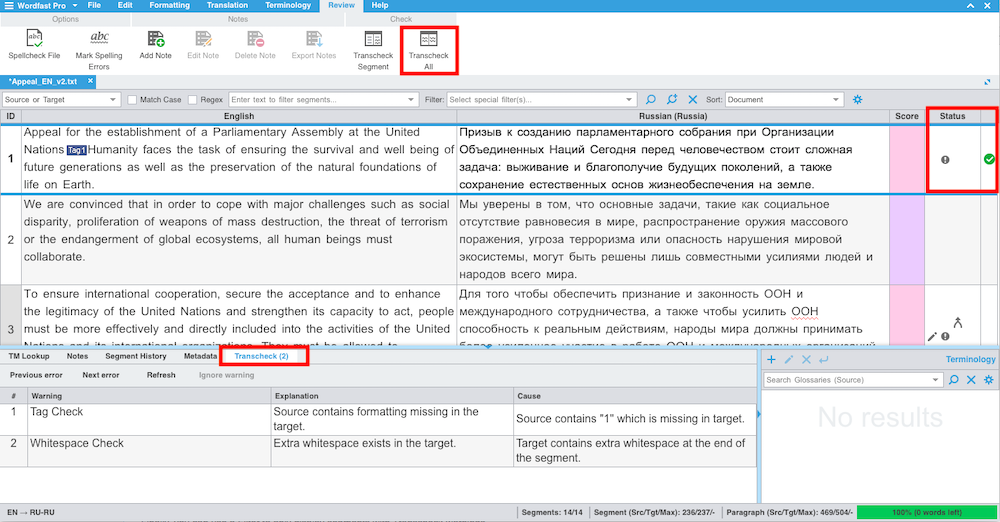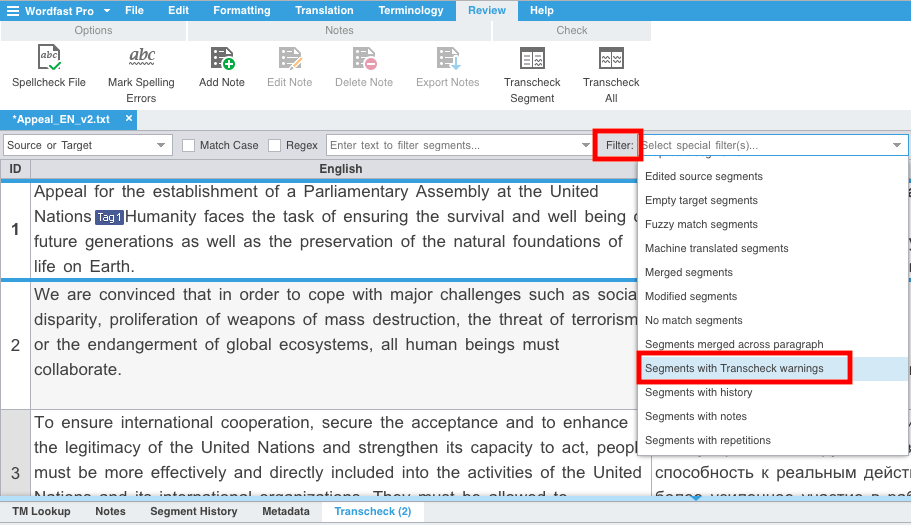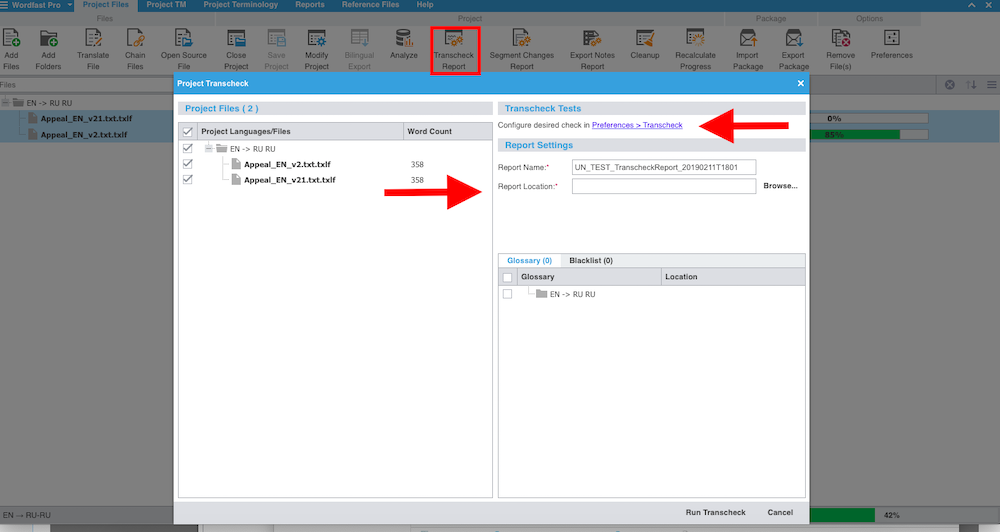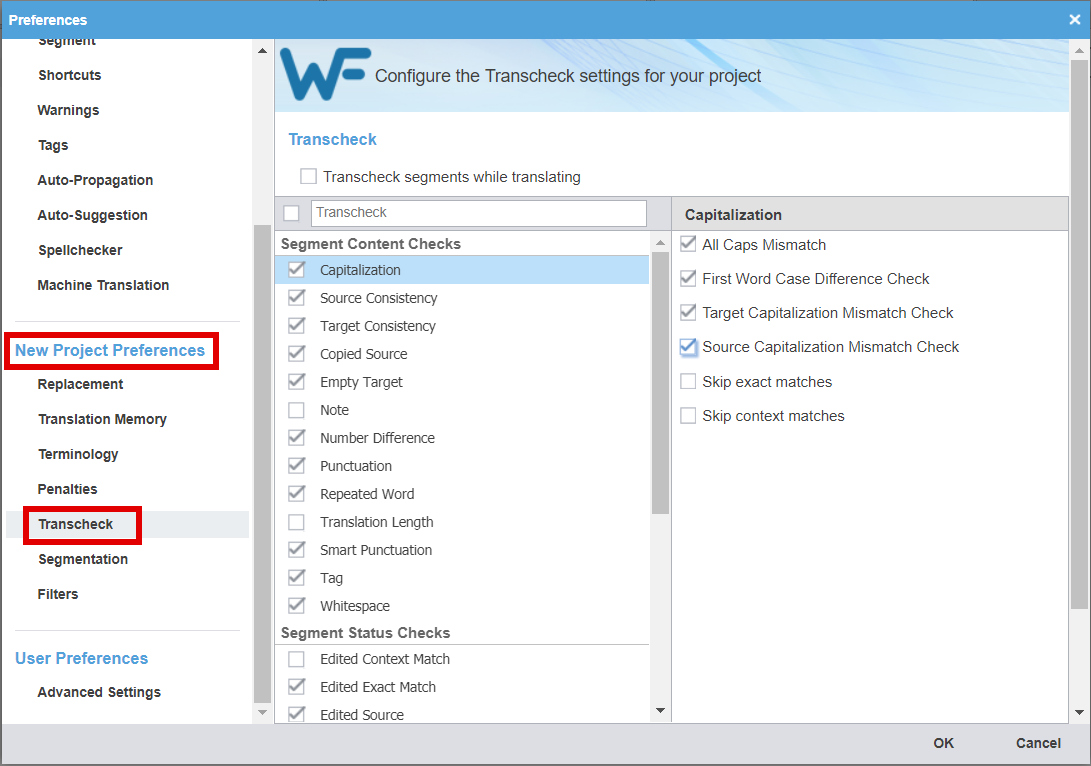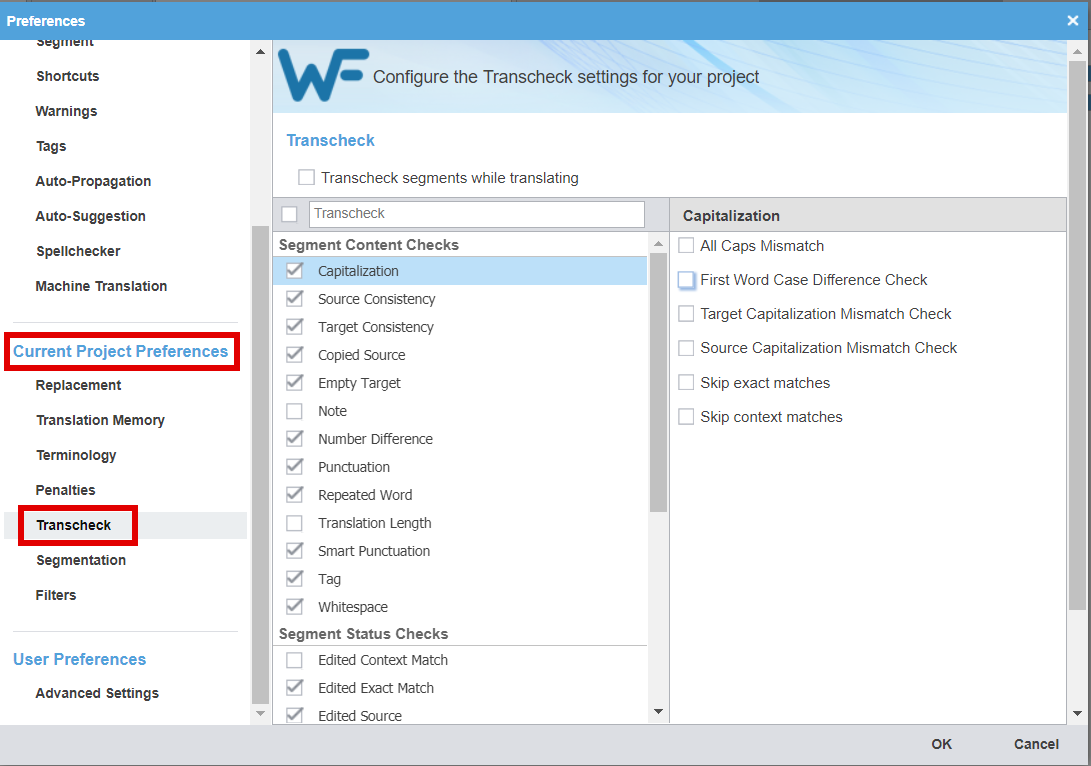TransCheck in Wordfast Pro
The Transcheck feature in Wordfast Pro verifies elements in your translation and warns about potential errors in tags, spelling, grammar, punctuation, numbers, terminology consistency, placeables, and more. The warning sign is displayed in the Status column for segments with errors.
Contents
How to run Transcheck
There are two ways to run Transcheck: either you can process one document, or multiple documents in batch mode.
File-based Transcheck in the TXLF Editor (single file)
You can run Transcheck on the file you are currently translating. Click on the Review tab, then the Transcheck All icon. Transcheck will run with default settings.
When you run Transcheck, a summary report and an HTML Transcheck report are generated, and the latter opens in a browser window. In the TXLF Editor, you will also see an exclamation mark icon in the “Status” column if the segment has a Transcheck warning.
You can scroll through the HTML report, identify errors and switch back to Wordfast Pro to correct them, using the Ctl+G (Cmd+G) shortcut key to go directly to the segment that needs fixing.
You can also click on the Transcheck tab in the lower section of the “TXLF Editor”, navigate through warnings, and correct or ignore them as necessary.
Finally, you can use a Filter to only display segments with Transcheck warnings.
Note: If you want to Transcheck your translation specifically to verify if all tags are okay, read is some advice on effective tag check in Wordfast Pro.
Batch Transcheck in the Current Project View (multiple files)
Running Transcheck at the Current Project level allows you to run a report on multiple files at the same time. Moreover, it allows you to designate the location of the HTML Transcheck report and you can configure the desired check options for the current project. As of version Wordfast Pro 5.8, "Transcheck tests" are now linked to project preferences, as you can see on the screenshot below.
How to adjust Transcheck settings
You can modify the default Transcheck settings at two levels:
- In the "Project List" view (Wordfast > Project List, then Preferences)
- In the “Current Project” or “TXLF Editor” view (Wordfast > Current Project or TXLF Editor, then click on Preferences tab)
If you modify the Transcheck preferences while in the Project List view, you will be modifying your default Transcheck preferences for all future projects. You should therefore set the Transcheck default preferences to the most frequently used settings by all projects.
If you modify the Transcheck preferences while in the “Current Project” or “TXLF Editor” view, you will be modifying your Transcheck preferences for this particular project only.