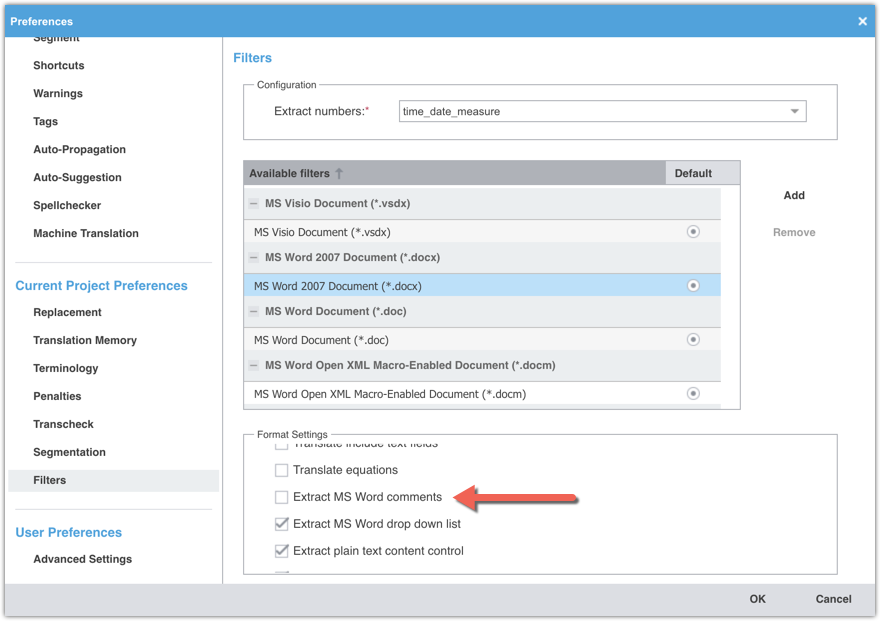Marking Text as Untranslatable in Wordfast Pro
Some parts of a file to be translated, such as comments, may sometimes be required to remain untranslated. Here is how to achieve this in Wordfast Pro.
Contents
Customizable filter settings
When you open a file in WFP, the text from the file is imported for translation based on built-in filters for the many file types WFP can process. The user can customize the filters to import or not import text from certain parts of the source files. The settings are in Preferences > Filters.
In WFP, you can browse for available filters for different file formats and format settings and customize filters for different projects depending on requirements. Let us look at the example with MS Word file:
- Click on
 to access WFP Preferences.
to access WFP Preferences. - Access the Filters tabs.
- To select the file filter settings for the open project, click a filter to list the current settings in the Format Settings pane. For example, click on MS Word Document and you will see that comment extraction is not activated. Tick the box if you would like to make comments translatable.
Hidden text in Word documents
Any text marked as hidden in a MS Word document is not imported for translation in Wordfast Pro (WFP) and, therefore, it will remain untranslated. To find out how to mark text as untranslatable in MS Word and handle RTF files prepared with the tw4winExternal style, see how to mark text as untranslatable.
Hidden rows or columns in Excel files
You can exclude Excel columns/rows from translation in WFP.
XML and other tagged text files
To tell WFP how XML or similar tagged text files, you can build rules files to translate tagged files. This is very powerful but requires some localization skills.