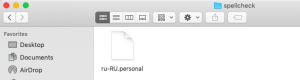Difference between revisions of "Spell Check Ignore List in Wordfast Pro"
David Daduč (talk | contribs) m (David Daduč moved page Spell Check Ignore List in Wordfast Pro 5 to Spell Check Ignore List in Wordfast Pro) |
David Daduč (talk | contribs) |
||
| Line 1: | Line 1: | ||
| − | During the Spell Check process in [[Wordfast Pro]], you have the option '''''Add to Dictionary''''' to tell the checker to ignore a word and to not consider it a spelling mistake. | + | During the [[Spellcheckers in Wordfast Pro|Spell Check process]] in [[Wordfast Pro]] (WFP), you have the option '''''Add to Dictionary''''' to tell the checker to ignore a word and to not consider it a spelling mistake. |
| − | + | [[File:File_.personal.png|thumb|A personal spellcheck dictionary in MacOS Finder]] When you save a word in your personal spellcheck dictionary, WFP will save it in a file located in: | |
| − | + | : '''/Users/''your-user-name''/WordfastPro/spellcheck''' <ref>''your-user-name'' will be your real user name on your computer, i.e. the whole path to the folder may be, say, '''C:/Users/David/WordfastPro/spellcheck''' in Windows or '''Mac HD › Users › David › WordfastPro › spellcheck''' in MacOS.</ref> | |
| − | + | Your personal spellcheck dictionary file(s) are in this folder. The file name is the language code (say, ''ru-RU'' for Russian or ''en-US'' for American English) and the file extension is ''.personal'', so the whole file name is, say, ''ru-RU.personal''. | |
| − | * | + | You can: |
| + | * Edit the items in the spellcheck dictionary (say, to delete the wrong word you added by mistake). You can open the file in a text editor, such as NotePad or TextEdit. | ||
| + | * Back up your personal spellcheck dictionary (save a copy of it to a safe location). | ||
| + | * Transfer your personal spellcheck dictionary to another computer. | ||
| − | + | ==References== | |
| − | + | [[Category:Wordfast Pro]] | |
| − | |||
| − | |||
| − | |||
| − | |||
| − | [[ | ||
| − | |||
| − | |||
| − | |||
| − | |||
| − | |||
| − | |||
Revision as of 18:40, 14 April 2021
During the Spell Check process in Wordfast Pro (WFP), you have the option Add to Dictionary to tell the checker to ignore a word and to not consider it a spelling mistake.
When you save a word in your personal spellcheck dictionary, WFP will save it in a file located in:- /Users/your-user-name/WordfastPro/spellcheck [1]
Your personal spellcheck dictionary file(s) are in this folder. The file name is the language code (say, ru-RU for Russian or en-US for American English) and the file extension is .personal, so the whole file name is, say, ru-RU.personal.
You can:
- Edit the items in the spellcheck dictionary (say, to delete the wrong word you added by mistake). You can open the file in a text editor, such as NotePad or TextEdit.
- Back up your personal spellcheck dictionary (save a copy of it to a safe location).
- Transfer your personal spellcheck dictionary to another computer.
References
- ↑ your-user-name will be your real user name on your computer, i.e. the whole path to the folder may be, say, C:/Users/David/WordfastPro/spellcheck in Windows or Mac HD › Users › David › WordfastPro › spellcheck in MacOS.