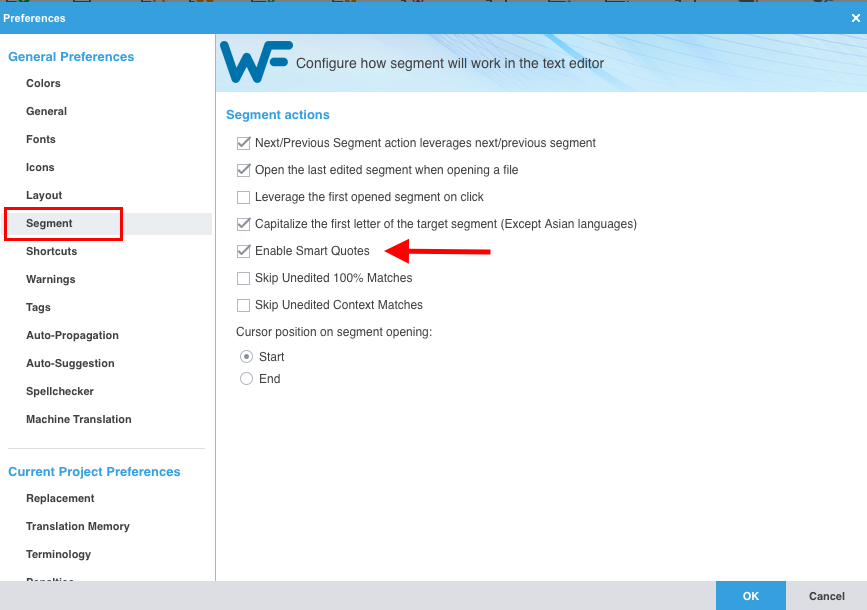Typing Smart Quotes in Wordfast Pro
Smart Quotes in Wordfast Pro also refers to other quotation marks and punctuation auto-correction, in other words, enabling Smart Quotes activates both Smart Quote and Smart Punctuation features. This feature should be enabled by default. If not, you can turn it on by doing the following:
- Click
 to open the Preferences.
to open the Preferences. - Click on Segment under General Preferences.
- Tick the option Enable Smart Quotes.
- Smart Quotes — Changes the quotation marks to smart quotes, depending on the target language.
You can see how "Smart quotes" automatically change the English-style double quotes to double angle quotes used in Russian.
- Smart Punctuation — Changes white space and punctuation mark elements to those appropriate for the target language, with the exception of Chinese, Japanese, and Korean (CJK) languages and those that read from right-to-left (RTL), such as Arabic, Hebrew, Persian, and Urdu.
In this example you can see how “Smart punctuation” works with Spanish question marks.
Notes:
- The white space group includes spaces, non-breaking spaces, and white space representations: the middot and overring. The white space group also includes cases where an exclamation point or question mark exists in isolation at the beginning of the segment, sentence, or paragraph.
- If smart quotes or punctuation is not working the way it should in your language, please submit a feedback report in WFP.