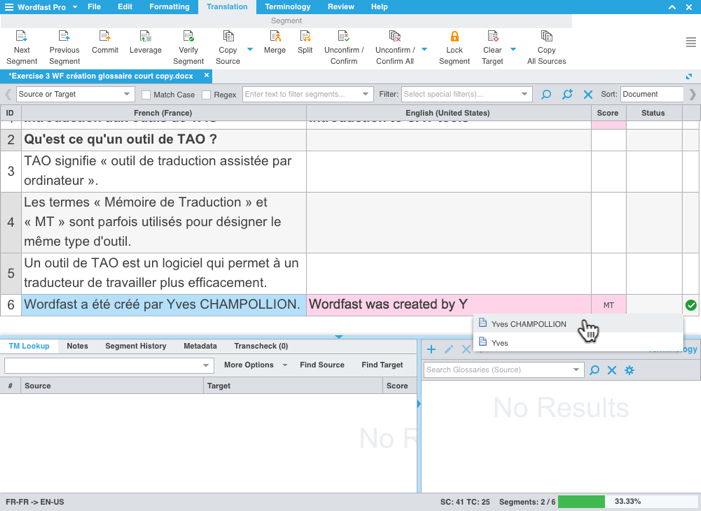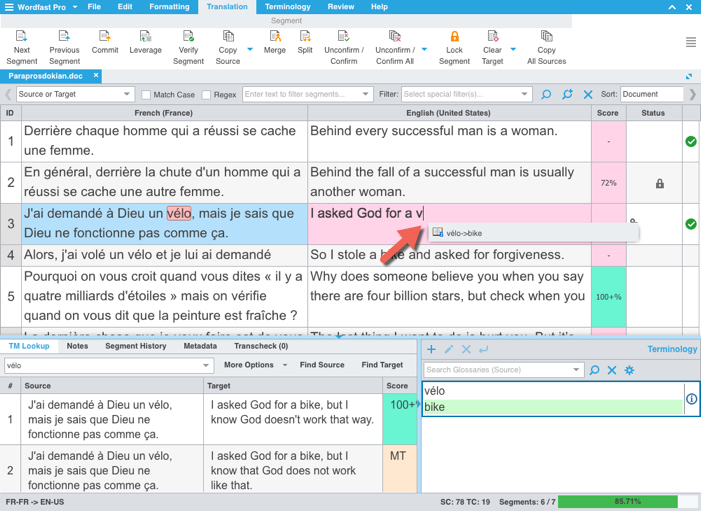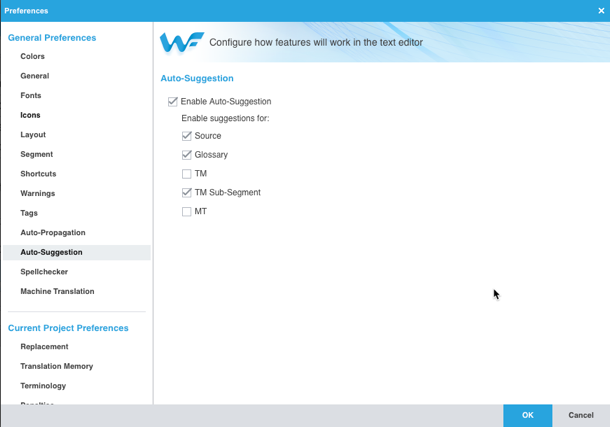Auto-Suggest in Wordfast Pro
The Auto-Suggest feature in Wordfast Pro allows users to automatically insert numbers, proper nouns (i.e. words in upper-case), TM sub-segment matches and terminology equivalents from the source to the target cell. This saves time and prevents the user from misspelling proper nouns.
Inserting auto-suggested proper nouns or numbers
To insert a proper noun or number, type the first character of the noun or number in question. A dropdown will appear in the target segment showing auto-suggested options that start with that character. If only one auto-suggestion appears, press the Enter key to insert it. If there are more than one suggestion, use the arrow keys to select the appropriate suggestion, then press the Enter key.
Inserting auto-suggested terms from your glossary
To insert an auto-suggested term from an active glossary, type the first letter of the source term or the target term in question. A dropdown will appear in the target segment showing all auto-suggested options. If there is only one auto-suggestion, press the Enter key to insert the term. If there is more than one auto-suggestion, use the arrow keys to select the appropriate term, then press the Enter key.
Configuring auto-suggest options
Auto-suggest options can be configured from the Auto-Suggestion section under General Preferences in the software Preferences.