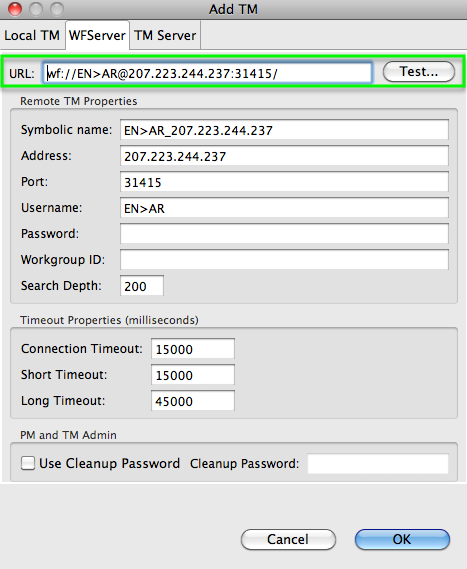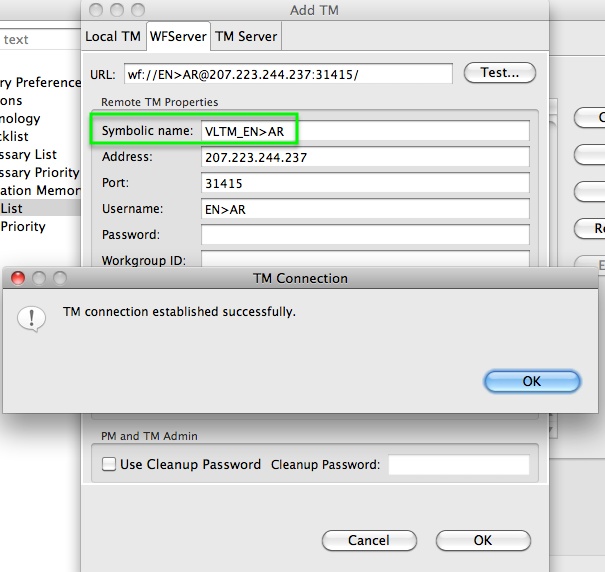Difference between revisions of "VLTM in Wordfast Pro"
| Line 1: | Line 1: | ||
| − | To use the VLTM in Wordfast Pro: | + | Please note that you must have a fully-functional version of Wordfast Pro in order to connect to remote TMs, including the VLTM. You can request a 30-day free trial license for Wordfast Pro 5 from [https://www.wordfast.com/products/wfp-free-trial-license our website]. |
| + | |||
| + | ==Wordfast Pro 5== | ||
| + | |||
| + | To use the VLTM in Wordfast Pro 5: | ||
| + | |||
| + | * First verify that a VLTM for your language pair exists. The available language pairs are: CS>EN, DA>EN, DE>EN, DE>FR, EL>EN, EN>AR, EN>CS, EN>DA, EN>DE, EN>EL, EN>ES, EN>FI, EN>FR, EN>HE, EN>HU, EN>IT, EN>JA, EN>NL, EN>NO, EN>PL, EN>PT, EN>RU, EN>SV, EN>ZT, ES>EN, FI>EN, FR>EN, FR>ES, HE>EN, HU>EN, IT>EN, JA>EN, NL>DE, NL>EN, NO>EN, PL>EN, PT>EN, RU>EN, SK>EN, SV>EN, ZT>EN. | ||
| + | * From any open project in the ''Current Project'' view, click on the '''Project TM''' tab, click on the Remote TM icon, then the '''WF Server'''tab. | ||
| + | * Copy and paste the following link into the URL field: wf://SS>TT@207.223.244.237:31415/ | ||
| + | * Replace the SS>TT with your respective source and target language codes (e.g. EN>AR - EN is the English language code, and AR is the target language code. Other language codes include DE for German, FR for French, IT, for Italian, JA for Japanese, etc.). | ||
| + | * Give the TM a symbolic name (whatever you want to call it, e.g. vltm_ss_tt | ||
| + | * Click on the "Test..." button. | ||
| + | * Click on "OK". | ||
| + | |||
| + | ==Wordfast Pro 3== | ||
| + | |||
| + | To use the VLTM in Wordfast Pro 3: | ||
* First verify that a VLTM for your language pair exists. The available language pairs are: CS>EN, DA>EN, DE>EN, DE>FR, EL>EN, EN>AR, EN>CS, EN>DA, EN>DE, EN>EL, EN>ES, EN>FI, EN>FR, EN>HE, EN>HU, EN>IT, EN>JA, EN>NL, EN>NO, EN>PL, EN>PT, EN>RU, EN>SV, EN>ZT, ES>EN, FI>EN, FR>EN, FR>ES, HE>EN, HU>EN, IT>EN, JA>EN, NL>DE, NL>EN, NO>EN, PL>EN, PT>EN, RU>EN, SK>EN, SV>EN, ZT>EN. | * First verify that a VLTM for your language pair exists. The available language pairs are: CS>EN, DA>EN, DE>EN, DE>FR, EL>EN, EN>AR, EN>CS, EN>DA, EN>DE, EN>EL, EN>ES, EN>FI, EN>FR, EN>HE, EN>HU, EN>IT, EN>JA, EN>NL, EN>NO, EN>PL, EN>PT, EN>RU, EN>SV, EN>ZT, ES>EN, FI>EN, FR>EN, FR>ES, HE>EN, HU>EN, IT>EN, JA>EN, NL>DE, NL>EN, NO>EN, PL>EN, PT>EN, RU>EN, SK>EN, SV>EN, ZT>EN. | ||
| − | * Translation Memory > New/Select TM > TM list > Add TM > click on the " | + | * From the menu bar, go to Translation Memory > New/Select TM > TM list > Add TM > click on the "WFServer" tab |
* Copy and paste the following link into the URL field: wf://SS>TT@207.223.244.237:31415/ | * Copy and paste the following link into the URL field: wf://SS>TT@207.223.244.237:31415/ | ||
* Replace the SS>TT with your respective source and target language codes (e.g. EN>AR - EN is the English language code, and AR is the target language code. Other language codes include DE for German, FR for French, IT, for Italian, JA for Japanese, etc.). | * Replace the SS>TT with your respective source and target language codes (e.g. EN>AR - EN is the English language code, and AR is the target language code. Other language codes include DE for German, FR for French, IT, for Italian, JA for Japanese, etc.). | ||
Revision as of 15:10, 27 March 2018
Please note that you must have a fully-functional version of Wordfast Pro in order to connect to remote TMs, including the VLTM. You can request a 30-day free trial license for Wordfast Pro 5 from our website.
Wordfast Pro 5
To use the VLTM in Wordfast Pro 5:
- First verify that a VLTM for your language pair exists. The available language pairs are: CS>EN, DA>EN, DE>EN, DE>FR, EL>EN, EN>AR, EN>CS, EN>DA, EN>DE, EN>EL, EN>ES, EN>FI, EN>FR, EN>HE, EN>HU, EN>IT, EN>JA, EN>NL, EN>NO, EN>PL, EN>PT, EN>RU, EN>SV, EN>ZT, ES>EN, FI>EN, FR>EN, FR>ES, HE>EN, HU>EN, IT>EN, JA>EN, NL>DE, NL>EN, NO>EN, PL>EN, PT>EN, RU>EN, SK>EN, SV>EN, ZT>EN.
- From any open project in the Current Project view, click on the Project TM tab, click on the Remote TM icon, then the WF Servertab.
- Copy and paste the following link into the URL field: wf://SS>TT@207.223.244.237:31415/
- Replace the SS>TT with your respective source and target language codes (e.g. EN>AR - EN is the English language code, and AR is the target language code. Other language codes include DE for German, FR for French, IT, for Italian, JA for Japanese, etc.).
- Give the TM a symbolic name (whatever you want to call it, e.g. vltm_ss_tt
- Click on the "Test..." button.
- Click on "OK".
Wordfast Pro 3
To use the VLTM in Wordfast Pro 3:
- First verify that a VLTM for your language pair exists. The available language pairs are: CS>EN, DA>EN, DE>EN, DE>FR, EL>EN, EN>AR, EN>CS, EN>DA, EN>DE, EN>EL, EN>ES, EN>FI, EN>FR, EN>HE, EN>HU, EN>IT, EN>JA, EN>NL, EN>NO, EN>PL, EN>PT, EN>RU, EN>SV, EN>ZT, ES>EN, FI>EN, FR>EN, FR>ES, HE>EN, HU>EN, IT>EN, JA>EN, NL>DE, NL>EN, NO>EN, PL>EN, PT>EN, RU>EN, SK>EN, SV>EN, ZT>EN.
- From the menu bar, go to Translation Memory > New/Select TM > TM list > Add TM > click on the "WFServer" tab
- Copy and paste the following link into the URL field: wf://SS>TT@207.223.244.237:31415/
- Replace the SS>TT with your respective source and target language codes (e.g. EN>AR - EN is the English language code, and AR is the target language code. Other language codes include DE for German, FR for French, IT, for Italian, JA for Japanese, etc.).
- Click on the "Test..." button.
- Click on "OK".
- You can eventually change the symbolic name to something else if you want (e.g. VLTM_EN<AR).