How to license Wordfast Pro
You can download the latest version of Wordfast Pro 5 at: http://www.wordfast.com/store_download.html
To license Wordfast Pro 5, you can choose the automatic (online) registration or the manual registration.
Contents
How to license Wordfast Pro 5 (online)
To license Wordfast Pro 5, follow these steps:
- Generate your activation key online:
- Log in at Wordfast website (www.wordfast.net) with your login email and password.
- Click License/Relicense/Renew.[1]
- If there's more than one license in the list, select a valid license by clicking on the circle in the lefthand column. The activation key will be generated for that license.[2]
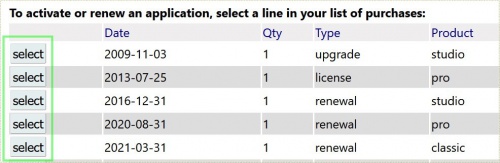
- At the bottom of the page, if you purchased several licenses, set the number of activations to the number of licenses you wish to activate at this time.[3]
- Click Get Activation Key.
- Copy the activation key displayed online.[4]
- Open Wordfast Pro 5 on your computer and enter the activation key in it:
- Click License Management on the Help tab.
- Paste in the activation key by pressing Ctl+v (PC) or Cmd+v (Mac).
- Confirm the dialogue to restart Wordfast Pro 5.
NOTE: This key must be used to activate the software within 30 days.
How to license Wordfast Pro 5 (manual)
- Follow step 1 above.
- Open Wordfast Pro 5 on your computer and enter the activation key in it:
- Click License Management on the Help tab.
- Click on Manual Registration.
- Paste in the activation key by pressing Ctl+v (PC) or Cmd+v (Mac).
- Click the Generate button.
- Copy the entire string from the field, paste it in the body of an email, and send it to the address listed on the License Manager screen. DO NOT include a subject line nor a signature.[5]
- After receiving your license file (.lic) by email, save it to a secure location on your hard drive.
- Return to the Manual Registration window and click on the Browse… button to select your license file.
- Click on OK and confirm the dialogue to restart Wordfast Pro 5.
NOTE: This key must be used to activate the software within 30 days.
References
- ↑ If you don't see this button right after login on the website, go to support / my account menu on the website.
- ↑ This is important for clients who own more than one valid license.
- ↑ Clients who own multiple licenses can set the number up to the number of licenses they own. As per the Wordfast end user license agreement, freelancers are allowed to use a license on two computers at a time, so they are allowed to do this procedure twice to generate two different keys.
- ↑ We also recommend making a good note of the activation key. The activation key is made of four 4-character chunks separated with hyphens.
- ↑ You may need to use a private internet email account if your company has a maximum-security firewall. A firewall may prevent you from sending the activation string or receiving the license file.