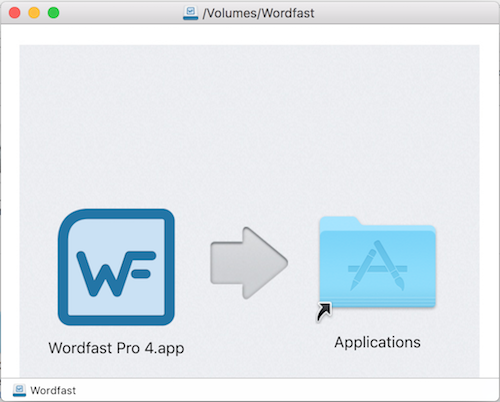Difference between revisions of "How to install Wordfast Pro"
David Daduč (talk | contribs) (→PC) |
David Daduč (talk | contribs) |
||
| (4 intermediate revisions by the same user not shown) | |||
| Line 1: | Line 1: | ||
| − | + | Download the latest version of [[Wordfast Pro]] (WFP) at [http://www.wordfast.com/store_download.html http://www.wordfast.com/store_download.html] and install it on your computer following the '''instructions below'''. | |
| + | To be able to successfully install and use WFP, your computer system must meet the '''system requirements''' detailed under ''Specifications'' at [https://www.wordfast.com/products/wordfast_pro the Wordfast Pro webpage]. | ||
| − | == | + | == Windows == |
| + | |||
| + | [[File:WFP Windows installer icon.png|thumb|Windows installer icon]]To install WFP in Windows<ref>WFP version 5.10 and above require a 64-bit version of Windows</ref>, follow these steps: | ||
# Double click on the downloaded MSI file and follow the installation wizard. | # Double click on the downloaded MSI file and follow the installation wizard. | ||
# Make sure to install for “all users”. | # Make sure to install for “all users”. | ||
| − | |||
| − | + | That's it! Next, you may want to [[How to license Wordfast Pro|activate the license in WFP on your computer]] or [[How to check the license status in WFP|check if your license is activated in WFP]]. | |
| + | |||
| + | If installation fails, see some advice on why [[Wordfast Pro fails to install in Windows]]. | ||
== Mac == | == Mac == | ||
| − | + | [[File:Mac_installer_icon.png|thumb|200px|Mac installer icon]] To install WFP in MacOS<ref>MacOS 10.11 or newer is required.</ref>, follow these steps: | |
| − | + | <ol> | |
| + | <li>After downloading Wordfast Pro, double-click on the downloaded installer to open the installation wizard.</li> | ||
| − | + | <li>Drag the Wordfast Pro.app file onto the ''Applications'' folder.</li> | |
[[File:Mac_installer.png|alt=Mac installer window]] | [[File:Mac_installer.png|alt=Mac installer window]] | ||
| + | If you get a message saying “An older item named Wordfast Pro.app already exists in this location. Do you want to replace it with the newer one you’re moving?”, click on ''Replace''.<ref>If you click on ''Keep Both'', you will have multiple installations of the same software and likely get confused. To be on the safe side, you can always keep previous versions of the installer file in case you need to revert back to a previous version.</ref> | ||
| − | + | <li>Open a Finder window and, on the lefthand column, click on the '''''Eject''''' button under '''''Devices''''' to close the installer.</li> | |
| + | </ol> | ||
| − | + | That's it! Next, you may want to [[How to license Wordfast Pro|activate the license in WFP on your computer]] or [[How to check the license status in WFP|check if your license is activated in WFP]]. | |
== References == | == References == | ||
<references/> | <references/> | ||
| − | + | [[Category:Wordfast Pro]] | |
| − | |||
| − | [[Category:Wordfast Pro | ||
Revision as of 17:25, 12 April 2021
Download the latest version of Wordfast Pro (WFP) at http://www.wordfast.com/store_download.html and install it on your computer following the instructions below.
To be able to successfully install and use WFP, your computer system must meet the system requirements detailed under Specifications at the Wordfast Pro webpage.
Windows
To install WFP in Windows[1], follow these steps:- Double click on the downloaded MSI file and follow the installation wizard.
- Make sure to install for “all users”.
That's it! Next, you may want to activate the license in WFP on your computer or check if your license is activated in WFP.
If installation fails, see some advice on why Wordfast Pro fails to install in Windows.
Mac
To install WFP in MacOS[2], follow these steps:- After downloading Wordfast Pro, double-click on the downloaded installer to open the installation wizard.
- Drag the Wordfast Pro.app file onto the Applications folder.
- Open a Finder window and, on the lefthand column, click on the Eject button under Devices to close the installer.
If you get a message saying “An older item named Wordfast Pro.app already exists in this location. Do you want to replace it with the newer one you’re moving?”, click on Replace.[3]
That's it! Next, you may want to activate the license in WFP on your computer or check if your license is activated in WFP.
References
- ↑ WFP version 5.10 and above require a 64-bit version of Windows
- ↑ MacOS 10.11 or newer is required.
- ↑ If you click on Keep Both, you will have multiple installations of the same software and likely get confused. To be on the safe side, you can always keep previous versions of the installer file in case you need to revert back to a previous version.