Difference between revisions of "How to Renew a License"
| Line 1: | Line 1: | ||
| − | + | Start by [https://www.wordfast.com/downloadpage downloading] and installing the latest version of Wordfast Classic or Pro.<ref>If and only if you are not in the middle of a project!</ref> | |
| − | [https://www.wordfast.com/downloadpage | ||
| − | |||
To renew your Wordfast license, follow these steps: | To renew your Wordfast license, follow these steps: | ||
| − | # [[How to log in at wordfast.net|Log in | + | # [[How to log in at wordfast.net|Log in to your user account]] ([http://www.wordfast.net www.wordfast.net]) with your login email and password. |
| − | # Click '''''License'' >''Relicense'' >''Renew'''''.<ref>If you | + | # Click '''''License'' > ''Relicense'' > ''Renew'''''.<ref>If you don’t see this button right after logging into your user account, please [https://wordfast.net/index.php?go=feedback&lang=engb contact us].</ref> |
| − | # If there's more than one license in the list, select a valid license by clicking on the circle in the lefthand column. This is the license that will be renewed.<ref>This is important for clients who own more than one valid license.</ref> | + | # If there's more than one license in the list, select a valid license by clicking on the circle in the lefthand column. This is the license that will be renewed.<ref>This is important for clients who own more than one valid license.</ref><br><br>[[File:Relicense 1.jpg|500 px|alt=Where to click to renew]]<br><br> |
| − | [[File:Relicense 1.jpg|500 px|alt=Where to click to renew]] | + | # The page will refresh and you will see a '''''renew''''' button appear in the '''''Days left''''' column.<br><br>[[File:Relicense 2.jpg|500 px|alt=Click to renew]]<br><br> |
| − | # The page will refresh and you will see a '''''renew''''' button appear in the '''''Days left''''' column. | ||
# Click on the '''''renew''''' button. | # Click on the '''''renew''''' button. | ||
# Tick the box to agree with the [https://www.wordfast.net/?go=agreement Wordfast end user license agreement], then click on the '''''Calculate total and continue''''' button. | # Tick the box to agree with the [https://www.wordfast.net/?go=agreement Wordfast end user license agreement], then click on the '''''Calculate total and continue''''' button. | ||
# Click on the URL at the bottom of the screen to pay for your renewal via ShareIt! | # Click on the URL at the bottom of the screen to pay for your renewal via ShareIt! | ||
| − | |||
| − | |||
| Line 20: | Line 15: | ||
<references/> | <references/> | ||
| + | |||
| + | |||
| + | ---- | ||
Updated by [[User:Star|Star]] 19 January 2019 | Updated by [[User:Star|Star]] 19 January 2019 | ||
[[Category:Wordfast Pro 5]] | [[Category:Wordfast Pro 5]] | ||
Revision as of 18:01, 10 February 2019
Start by downloading and installing the latest version of Wordfast Classic or Pro.[1]
To renew your Wordfast license, follow these steps:
- Log in to your user account (www.wordfast.net) with your login email and password.
- Click License > Relicense > Renew.[2]
- If there's more than one license in the list, select a valid license by clicking on the circle in the lefthand column. This is the license that will be renewed.[3]
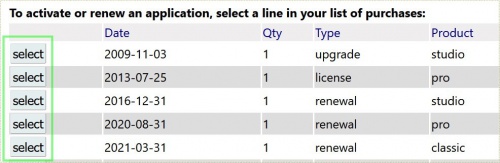
- The page will refresh and you will see a renew button appear in the Days left column.

- Click on the renew button.
- Tick the box to agree with the Wordfast end user license agreement, then click on the Calculate total and continue button.
- Click on the URL at the bottom of the screen to pay for your renewal via ShareIt!
References
- ↑ If and only if you are not in the middle of a project!
- ↑ If you don’t see this button right after logging into your user account, please contact us.
- ↑ This is important for clients who own more than one valid license.
Updated by Star 19 January 2019