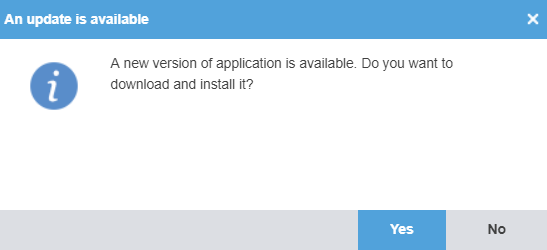Difference between revisions of "How to update Wordfast Pro"
(→Windows) |
|||
| Line 11: | Line 11: | ||
# Open [https://www.wordfast.com/downloadpage the Wordfast Pro download page]. | # Open [https://www.wordfast.com/downloadpage the Wordfast Pro download page]. | ||
# Click the "Download Now!" button. | # Click the "Download Now!" button. | ||
| − | # Choose | + | # Choose WINDOWS 64-BIT. |
# Choose where to save the file. | # Choose where to save the file. | ||
# Once the download is complete, run the file (named Wordfast_Pro_X.X.X.msi, where each X stands for a version number). | # Once the download is complete, run the file (named Wordfast_Pro_X.X.X.msi, where each X stands for a version number). | ||
Revision as of 13:22, 6 July 2021
If a newer version of Wordfast Pro is available, you will see a prompt to download it when you launch the program:
In order to update, simply click the "Yes" button. This will download the latest version, remove the existing one, and perform the update.
In case the update fails to start or is interrupted, you can update Wordfast Pro manually as follows:
Windows
- Open the Wordfast Pro download page.
- Click the "Download Now!" button.
- Choose WINDOWS 64-BIT.
- Choose where to save the file.
- Once the download is complete, run the file (named Wordfast_Pro_X.X.X.msi, where each X stands for a version number).
- Follow the steps in the wizard – they are the same as when making a fresh install.
Do not worry about your projects, TMs or glossaries – the installer will keep them intact.