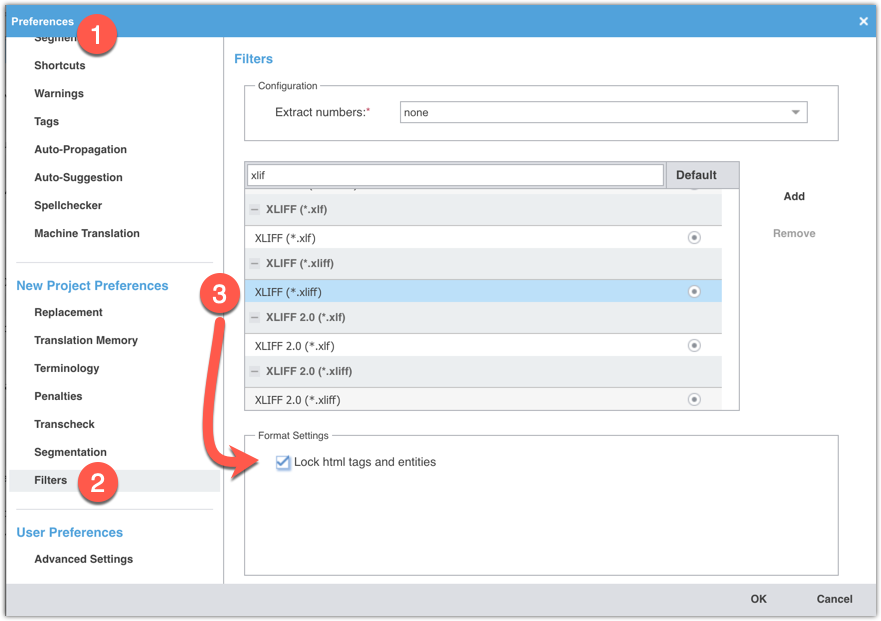Difference between revisions of "Translating WordPress XLIFF files in Wordfast Pro"
David Daduč (talk | contribs) |
m |
||
| Line 14: | Line 14: | ||
# From the '''Project List''' view, click on '''''Create Project'''''. | # From the '''Project List''' view, click on '''''Create Project'''''. | ||
| − | # Add the | + | # Add the XLIFF file(s) and Wordfast should automatically detect the languages. |
| − | # Choose the | + | # Choose the XLIFF filter (not the XLIFF 2.0). |
# Name your project, verify the location you will save it to, and your source and target languages. | # Name your project, verify the location you will save it to, and your source and target languages. | ||
# Create or add TMs, glossaries, or blacklists as necessary. | # Create or add TMs, glossaries, or blacklists as necessary. | ||
Latest revision as of 11:33, 17 December 2022
There are two steps to translate Wordpress (WP) XLIFF files in Wordfast Pro.
Update the XLIFF filter settings
- Before creating your project, open preferences from the Project List view.
- Scroll down to the section New Project Preferences > Filters.
- Select the XLIFF (*.xliff) filter, then under Format Settings below, tick the box Lock html tags and entities.
Create your project
- From the Project List view, click on Create Project.
- Add the XLIFF file(s) and Wordfast should automatically detect the languages.
- Choose the XLIFF filter (not the XLIFF 2.0).
- Name your project, verify the location you will save it to, and your source and target languages.
- Create or add TMs, glossaries, or blacklists as necessary.
- Complete the project wizard as usual to finish.