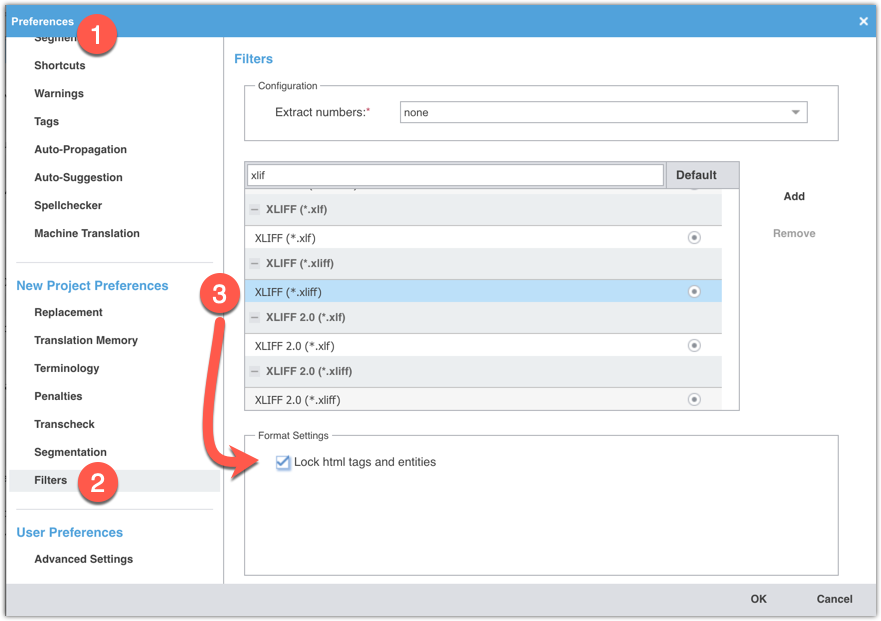Difference between revisions of "Translating WordPress XLIFF files in Wordfast Pro"
David Daduč (talk | contribs) m (David Daduč moved page Translating WordPress XLIFF files in Wordfast Pro 5 to Translating WordPress XLIFF files in Wordfast Pro) |
David Daduč (talk | contribs) |
||
| Line 1: | Line 1: | ||
| − | There are two steps to translate '''Wordpress (WP) XLIFF''' files in [[Wordfast Pro | + | There are two steps to translate '''Wordpress (WP) XLIFF''' files in [[Wordfast Pro]]. |
__TOC__ | __TOC__ | ||
| Line 32: | Line 32: | ||
#: NOTE: If you don't see the ''.txt'' extension, go to [http://www.wikihow.com/Change-a-File-Extension this wikiHow tutorial] for more information, but ignore its Method 1. | #: NOTE: If you don't see the ''.txt'' extension, go to [http://www.wikihow.com/Change-a-File-Extension this wikiHow tutorial] for more information, but ignore its Method 1. | ||
| − | ==Add a file format filter to | + | ==Add a file format filter to Wordfast Pro== |
| − | # Open your WP XLIFF source file with your preferred text editor, note the encoding and language codes in the XML header, then close the file and return to | + | # Open your WP XLIFF source file with your preferred text editor, note the encoding and language codes in the XML header, then close the file and return to Wordfast Pro. |
# From the '''Project List view''', click on '''''Create Project'''''. | # From the '''Project List view''', click on '''''Create Project'''''. | ||
# Name your project, verify the location you will save it to, and choose your source and target languages. Make sure your language codes match the codes in the XML header (step 1). | # Name your project, verify the location you will save it to, and choose your source and target languages. Make sure your language codes match the codes in the XML header (step 1). | ||
| Line 49: | Line 49: | ||
# Complete the project wizard as usual to finish.--> | # Complete the project wizard as usual to finish.--> | ||
| − | + | [[Category:Wordfast Pro]] | |
| − | |||
| − | |||
| − | |||
| − | |||
Revision as of 21:03, 14 April 2021
There are two steps to translate Wordpress (WP) XLIFF files in Wordfast Pro.
Update the XLIFF filter settings
- Before creating your project, open preferences from the Project List view.
- Scroll down to the section New Project Preferences > Filters.
- Select the XLIFF (*.xliff) filter, then under Format Settings below, tick the box Lock html tags and entities.
Create your project
- From the Project List view, click on Create Project.
- Add the Xliff file(s) and Wordfast should automatically detect the languages.
- Choose the Xliff filter (not the Xliff 2.0).
- Name your project, verify the location you will save it to, and your source and target languages.
- Create or add TMs, glossaries, or blacklists as necessary.
- Complete the project wizard as usual to finish.