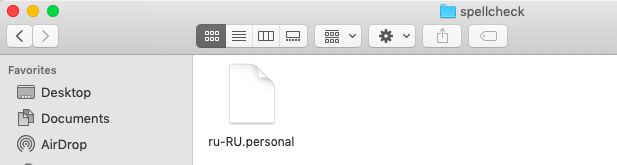Difference between revisions of "Spell Check Ignore List in WFP in Wordfast Pro 5"
(Original article was moved here, steps reproduced for Mac files) |
|||
| Line 7: | Line 7: | ||
| − | '''For | + | '''For Mac Users''' |
| − | + | In short, the path for personal spellcheck dictionaries is the following: | |
| − | + | /Users/username/WordfastPro/spellcheck | |
In this folder, there is a file called "language locale" with extension ''*.personal'' (e.g. "ru_RU.personal"). Open it in a text editor (e.g. NotePad), delete the incorrect word, and save. | In this folder, there is a file called "language locale" with extension ''*.personal'' (e.g. "ru_RU.personal"). Open it in a text editor (e.g. NotePad), delete the incorrect word, and save. | ||
| − | + | Detailed instruction: “Go To Folder” and type in the path above. All you need to do is hit {{key| Command}}+{{key|Shift}}+{{key|G}} from the Mac desktop (or Finder > Go > Go to Folder) and type in ''/Users/username/WordfastPro/spellcheck'' (where "username" is your username) and you will immediately see the ''.personal'' file. | |
| − | |||
| − | |||
| − | |||
[[File:Search_.personal.png]] | [[File:Search_.personal.png]] | ||
| − | Then you can | + | Then you can open the file in a text editor, delete the misspelled word and save. |
| − | --[[User:Alina|Alina]] 26 January 2019 | + | --[[User:Alina|Alina]] 26 January 2019 |
Revision as of 03:24, 12 February 2019
During the Spell Check process in Wordfast Pro, you have the option Add to Dictionary to tell the checker to ignore a word and to not consider it a spelling mistake.
Q. I have realized that I must have accidentally clicked on "Add to Dictionary" when doing a spell-check at some point, because "eduction" is accepted as a valid spelling. How can I get into the dictionary to remove this, so that this misspelling will be flagged going forward?
A. Now, "eduction" has been added to the spelling check "ignore list" and you would like to delete it. Here is how to do it:
For Mac Users
In short, the path for personal spellcheck dictionaries is the following:
/Users/username/WordfastPro/spellcheck
In this folder, there is a file called "language locale" with extension *.personal (e.g. "ru_RU.personal"). Open it in a text editor (e.g. NotePad), delete the incorrect word, and save.
Detailed instruction: “Go To Folder” and type in the path above. All you need to do is hit Command+Shift+G from the Mac desktop (or Finder > Go > Go to Folder) and type in /Users/username/WordfastPro/spellcheck (where "username" is your username) and you will immediately see the .personal file.
Then you can open the file in a text editor, delete the misspelled word and save.
--Alina 26 January 2019