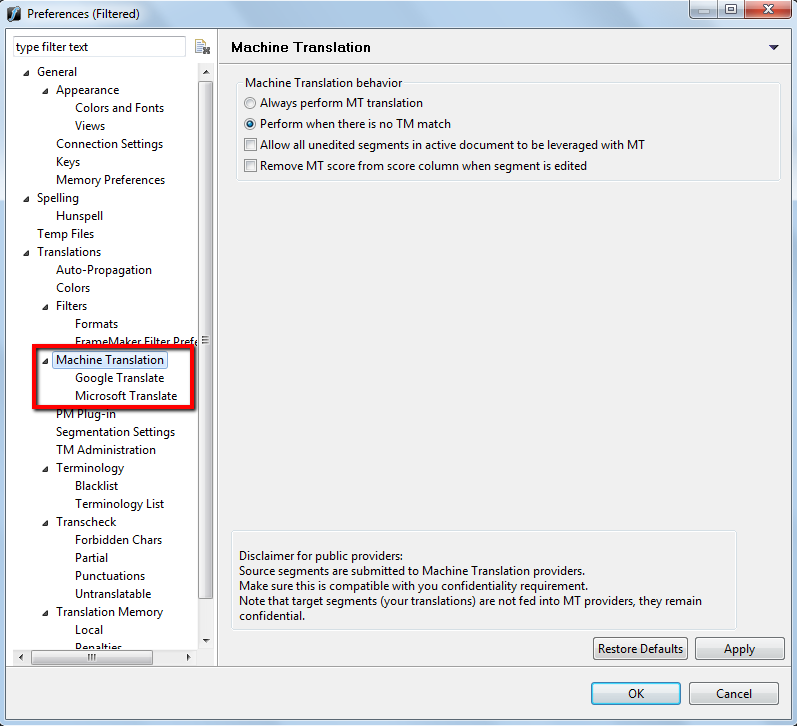Difference between revisions of "Machine Translation in WFP"
m (→Microsoft Translator) |
(No difference)
|
Latest revision as of 14:26, 18 August 2015
To use Machine Translation in Wordfast Pro, go to Edit menu > Preferences > Machine Translation, and select the MT provider you prefer.
How to use Machine Translation
- Once you move between segments using Alt+Down, you will receive the machine translation of the current segment.
- If you move to a segment using the mouse, you can use Alt+Space or the toolbar button "Machine Translation" to get the machine translation of the current segment.
- If you do not like the translation and find its editing just wastes time, press Ctrl+Alt+X to delete it.
- MT is applied when you use Translate All but you have to check the option "Allow all unedited segments in active document to be leveraged with MT."
- "MT" hint is removed from score column and changed into 0 if you check the option "Remove MT from score column when segment is edited".
- By default, MT is applied to segments that do not have matches in the translation memory. If you select "Always perform Machine Translation", Alt+Down and Alt+Space will display also the MT result in the TM Lookup pane. Again, the toolbar button "Machine Translation" works only for segments that do not have matches in the translation memory unless you check this option.
- Please remember that machine-translated segments require "editing" before committing to the TM. To make sure every segment goes to the TM without editing (even fuzzy and exact matches and the unedited MTed), go to Edit > Preferences > Translation Memory > check "Write unedited fuzzy and exact matches to the TM". Now, Alt+Down and Alt+End will store everything to the TM.
- If you have more than one MT result (shown in the TM Lookup), you can move between them using Alt+Right/Left.
Google Translate
{{#Widget:YouTube|id=o5b1gsQMdhE|width=800|height=450}}
Using Google Translate in WFP, demonstrated by: Dominique Pivard
This video illustrates how to get a Google API key to use Google Translate as the "Machine Translation" provider in Wordfast Pro.
Microsoft Translator
{{#Widget:YouTube|id=Wwu0MUVDDng|width=800|height=450}}
New Microsoft Translator API with "access tokens", demonstrated by: Dominique Pivard
This video illustrates how to use Microsoft Translator (Bing) as the "Machine Translation" provider in Wordfast Pro.