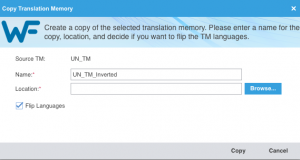Difference between revisions of "Inverting Translation Memories in Wordfast Pro"
David Daduč (talk | contribs) |
|||
| (5 intermediate revisions by 3 users not shown) | |||
| Line 1: | Line 1: | ||
| − | + | [[Wordfast Pro]] (WFP) allows you to invert or reverse the language combination of a [[Translation Memory|translation memory]], i.e. to turn, say, a French to German TM into a German to French one. You can achieve this by '''copying''' the TM. | |
| + | |||
| + | ==Copy TM, flipping the languages== | ||
| + | |||
| + | [[File:Invert_TM.png|thumb|Copy Translation Memory dialog]] To create a copy of your TM, with the language combination inverted in the new TM, follow these steps: | ||
| + | |||
| + | # Go to '''''Project TM''''' tab (in ''Current Project'' view). | ||
# Click on the TM you want to invert. | # Click on the TM you want to invert. | ||
| − | # Click on the ''Copy TM'' icon. | + | # Click on the '''''Copy TM''''' icon. |
# Enter a name for the inverted TM. | # Enter a name for the inverted TM. | ||
| − | # Specify a location to save it to by clicking on ''Browse…''. | + | # Specify a location to save it to by clicking on '''''Browse…'''''. |
# Tick the option "Flip Languages". | # Tick the option "Flip Languages". | ||
| − | # Click | + | # Click '''''Copy'''''. |
| + | |||
| + | [[Category:Wordfast Pro]] | ||
Latest revision as of 13:09, 14 April 2021
Wordfast Pro (WFP) allows you to invert or reverse the language combination of a translation memory, i.e. to turn, say, a French to German TM into a German to French one. You can achieve this by copying the TM.
Copy TM, flipping the languages
To create a copy of your TM, with the language combination inverted in the new TM, follow these steps:- Go to Project TM tab (in Current Project view).
- Click on the TM you want to invert.
- Click on the Copy TM icon.
- Enter a name for the inverted TM.
- Specify a location to save it to by clicking on Browse….
- Tick the option "Flip Languages".
- Click Copy.