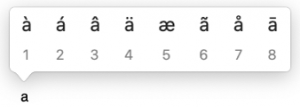Toggle JxBrowser mode in WFP for Mac
Wordfast Pro (WFP) uses JxBrowser technology to display its user interface. JxBrowser can run in either heavyweight, or lightweight mode. Heavyweight is default and recommended.[1]
To toggle the JxBrowser mode in WFP, click on the WF icon in the top left corner of the app, and access Browser Mode tab. Select the mode you want and click on Apply. If you changed the mode, WFP will tell you the change will apply after you restart WFP. Close the dialog and restart WFP for the change to take effect.Switching to the lightweight mode is not recommended. It hinders IME typing (Chinese, Japanese, Korean) as well as entering accented characters by pressing and holding the unaccented key in MacOS. Sometimes it might make sense to switch to the lightweight mode for debugging reasons.
References
- ↑ The heavyweight mode was causing crashes in earlier WFP 5.x versions with some MacOS systems (WFP 5.12 fixed the problem). That's why an option to switch to the lightweight mode was implemented in WFP for MacOS and it is still there (written as of version 6.0.0).