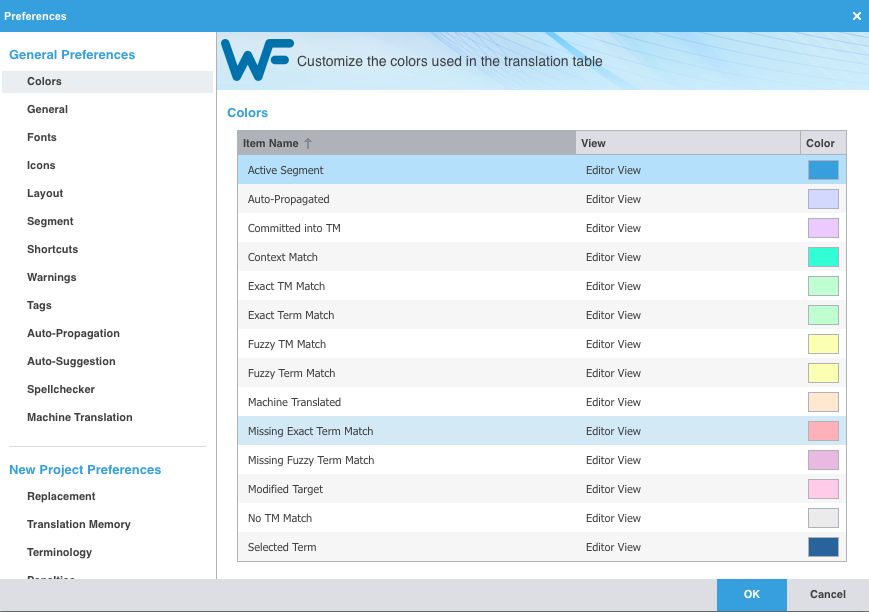Segment Colors in Wordfast Pro
To see what segment colors in the TXLF editor represent, go to Preferences, and under General Preferences, click on Colors.
You can modify segment colors here by double-clicking on a box in the Color column.
Please note: When you close the TXLF file and re-open it, segment colors reset to pink (Modified Target). This happens on purpose so that an editor opening the file will see all segment colored pink. If you close your translation and re-open it later and if you were committing segments to the TM during your previous translation session, you do not need to recommit all translated segments to the TM. However, if you want to, you can use the Commit All icon under the Translation tab to commit all segments to the TM and change their color to indigo.