Excluding Excel Columns/Rows in Wordfast Pro 4
To exclude certain rows or columns from translation, do the following:
- Open the Excel file to be translated in MS Excel.
- Select any rows or columns you do not want to translate and hide them.
- At the Project List view, click on the Preferences icon (or press F9).
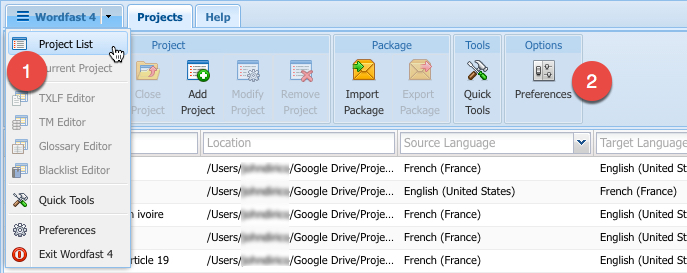
- Under New Project Preferences[1] click on Filters.
- Select the MS Excel Spreadsheet (*.xls) or MS Excel 2007 Spreadsheet (*.xlsx) filter, depending on your Excel file.
- Tick the box Skip hidden rows or columns.
- Click on OK.
- Use the simple or advanced project wizard to create a project and import your Excel file.
References
- ↑ Any changes made under New Project Preferences will not be retro-actively applied to existing projects. If you have already created a project and want to import an Excel file into it, open the project first, then modify the project preferences'. You will notice that the section New Project Preferences has changed to Current Project Preferences.
--John 13:55, 18 August 2016 (CEST)