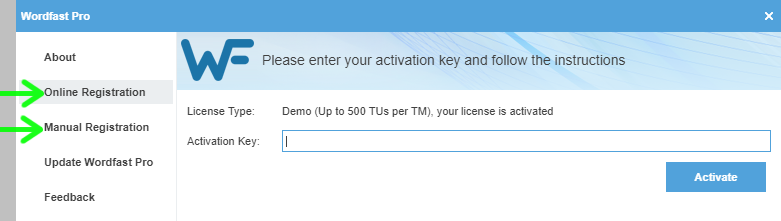Difference between revisions of "How to license Wordfast Pro"
David Daduč (talk | contribs) |
David Daduč (talk | contribs) |
||
| Line 1: | Line 1: | ||
You can download the latest version of Wordfast Pro at [http://www.wordfast.com/store_download.html http://www.wordfast.com/store_download.html] | You can download the latest version of Wordfast Pro at [http://www.wordfast.com/store_download.html http://www.wordfast.com/store_download.html] | ||
| − | To activate the license in [[Wordfast Pro]] on your computer, you can choose '''online registration''' (recommended) '''or manual registration''' (which may be necessary in environments with limited internet access or behind a strong corporate firewall) | + | To activate the license in [[Wordfast Pro]] on your computer, you can choose '''online registration''' (recommended) '''or manual registration''' (which may be necessary in environments with limited internet access or behind a strong corporate firewall). |
[[File:Licensing wfp.png|border|Licensing window in WFP]] | [[File:Licensing wfp.png|border|Licensing window in WFP]] | ||
| + | |||
| + | Please follow the detailed instructions below. | ||
__TOC__ | __TOC__ | ||
| Line 16: | Line 18: | ||
## At the bottom of the page, if you purchased several licenses, set the number of activations to the number of licenses you wish to activate at this time.<ref>Clients who own multiple licenses can set the number up to the number of licenses they own. As per the [https://www.wordfast.net/?go=agreement Wordfast end user license agreement], freelancers are allowed to use a license on two computers at a time, so they are allowed to do this procedure twice to generate two different keys.</ref> | ## At the bottom of the page, if you purchased several licenses, set the number of activations to the number of licenses you wish to activate at this time.<ref>Clients who own multiple licenses can set the number up to the number of licenses they own. As per the [https://www.wordfast.net/?go=agreement Wordfast end user license agreement], freelancers are allowed to use a license on two computers at a time, so they are allowed to do this procedure twice to generate two different keys.</ref> | ||
## Click {{menu|Get Activation Key}}. | ## Click {{menu|Get Activation Key}}. | ||
| − | ## Copy the activation key displayed online.<ref> | + | ## Copy the activation key displayed online.<ref>The key must be used to activate the software within 30 days. The key can only be used once to activate the license in the software. You can create another activation key when you need one, under the terms and conditions of the [https://www.wordfast.net/?go=agreement license agreement].</ref> |
# Enter the activation key Wordfast Pro on your computer: | # Enter the activation key Wordfast Pro on your computer: | ||
## Open Wordfast Pro on your computer. If you are using Windows, we strongly recommend this: First, if Wordfast is running, close it. Second, open Wordfast by right-clicking on its icon and selecting ''Run as administrator''.<ref>This will ensure you have sufficient rights in order to complete the activation process. Once Wordfast has been activated properly, you can start it as usual again.</ref> | ## Open Wordfast Pro on your computer. If you are using Windows, we strongly recommend this: First, if Wordfast is running, close it. Second, open Wordfast by right-clicking on its icon and selecting ''Run as administrator''.<ref>This will ensure you have sufficient rights in order to complete the activation process. Once Wordfast has been activated properly, you can start it as usual again.</ref> | ||
| Line 24: | Line 26: | ||
## Click on {{menu|Activate}} and confirm the dialogue to restart Wordfast Pro. | ## Click on {{menu|Activate}} and confirm the dialogue to restart Wordfast Pro. | ||
| − | + | ''Note:'' After you activate the license in WFP on your computer, you may want to [[How to check the license status in WFP|check the license is activated properly]]. | |
| − | ''' | ||
== How to license Wordfast Pro – Manual Registration == | == How to license Wordfast Pro – Manual Registration == | ||
| Line 40: | Line 41: | ||
# Click on {{menu|Activate}} and confirm the dialogue to restart Wordfast Pro. | # Click on {{menu|Activate}} and confirm the dialogue to restart Wordfast Pro. | ||
| − | + | ''Note:'' After you activate the license in WFP on your computer, you may want to [[How to check the license status in WFP|check the license is activated properly]]. | |
| − | ''' | ||
== References == | == References == | ||
Revision as of 22:42, 27 March 2021
You can download the latest version of Wordfast Pro at http://www.wordfast.com/store_download.html
To activate the license in Wordfast Pro on your computer, you can choose online registration (recommended) or manual registration (which may be necessary in environments with limited internet access or behind a strong corporate firewall).
Please follow the detailed instructions below.
Contents
How to license Wordfast Pro – Online Registration
To license Wordfast Pro, follow these steps:
- Generate your activation key online:
- Log in at Wordfast website (www.wordfast.net) with your login email and password.
- Click License/Relicense/Renew.[1]
- If there's more than one license in the list, select a valid license by clicking on the circle in the lefthand column. The activation key will be generated for that license.[2]
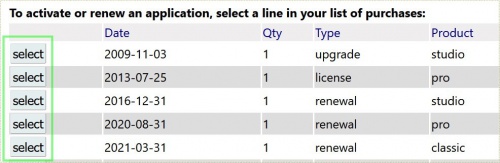
- At the bottom of the page, if you purchased several licenses, set the number of activations to the number of licenses you wish to activate at this time.[3]
- Click Get Activation Key.
- Copy the activation key displayed online.[4]
- Enter the activation key Wordfast Pro on your computer:
- Open Wordfast Pro on your computer. If you are using Windows, we strongly recommend this: First, if Wordfast is running, close it. Second, open Wordfast by right-clicking on its icon and selecting Run as administrator.[5]
- Click on the WF icon[6] at the top left.
- Click on Online Registration.
- Paste in the activation key by pressing Ctl + v (PC) or Cmd + v (Mac).
- Click on Activate and confirm the dialogue to restart Wordfast Pro.
Note: After you activate the license in WFP on your computer, you may want to check the license is activated properly.
How to license Wordfast Pro – Manual Registration
- Follow step 1 above.
- Activate the license manually on your computer:
- Open Wordfast Pro. If you are using Windows, we strongly recommend this: First, if Wordfast is running, close it. Second, open Wordfast by right-clicking on its icon and selecting Run as administrator.[7]
- Click on the WF icon[8] at the top left.
- Click on Manual Registration.
- Paste in the activation key by pressing Ctrl + v (PC) or Cmd + v (Mac).
- Click the Generate button.
- Click the bolded Copy to clipboard text[9] below the long string in the field, then paste it in the body of an email and send[10] it to the address listed on the License Manager screen. Do not include any other text nor a signature. Make sure you send the email in plain-text mode rather than HTML.[11]
- After receiving your license file (.lic) by email, save it to a secure location on your hard drive.
- Return to the Manual Registration window and click on the Browse… button to select your license file.
- Click on Activate and confirm the dialogue to restart Wordfast Pro.
Note: After you activate the license in WFP on your computer, you may want to check the license is activated properly.
References
- ↑ If you don't see this button right after login on the website, go to support / my account menu on the website.
- ↑ This is important for clients who own more than one valid license.
- ↑ Clients who own multiple licenses can set the number up to the number of licenses they own. As per the Wordfast end user license agreement, freelancers are allowed to use a license on two computers at a time, so they are allowed to do this procedure twice to generate two different keys.
- ↑ The key must be used to activate the software within 30 days. The key can only be used once to activate the license in the software. You can create another activation key when you need one, under the terms and conditions of the license agreement.
- ↑ This will ensure you have sufficient rights in order to complete the activation process. Once Wordfast has been activated properly, you can start it as usual again.
- ↑ With Wordfast Pro 5.10 or older, access the Help tab and click License Management icon.
- ↑ This will ensure you have sufficient rights in order to complete the activation process. Once Wordfast has been activated properly, you can start it as usual again.
- ↑ With Wordfast Pro 5.10 or older, access the Help tab and click License Management icon.
- ↑ With Wordfast Pro 5.5 and older, there is no such button. Select the whole long string in the field and press Ctrl + c (Windows) or Cmd + c (Mac) to copy it to the clipboard.
- ↑ You may need to use a private internet email account if your company has a maximum-security firewall. A firewall may prevent you from sending the activation string or receiving the license file.
- ↑ Your email client should have an option to send your email in plain-text mode.