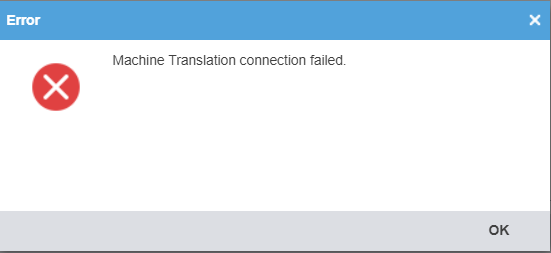Difference between revisions of "Machine Translation connection failed"
| Line 1: | Line 1: | ||
If you see the "Machine Translation connection failed" or a similar error message, perform the following checks before contacting the hotline: | If you see the "Machine Translation connection failed" or a similar error message, perform the following checks before contacting the hotline: | ||
| − | [[File:DeepL.png | + | |
| + | [[File:DeepL.png]] | ||
| + | |||
'''DeepL''' | '''DeepL''' | ||
Revision as of 17:00, 23 December 2023
If you see the "Machine Translation connection failed" or a similar error message, perform the following checks before contacting the hotline:
DeepL
If you are using DeepL, make sure that:
- You have entered the correct authentication (API) key. You can test your authentication key on the DeepL simulator: https://www.deepl.com/docs-api/simulator/
- The subscription plan you have purchased is "DeepL Pro Advanced" or "DeepL Pro Ultimate" as only these plans allow usage in CAT tools.
- You have selected "Default" for "Formality" if your target language does not support the "Formality" setting. You can check this here: https://support.deepl.com/hc/en-us/articles/4406432463762-About-the-formal-informal-feature
Microsoft Translator
- If you have selected the correct region.