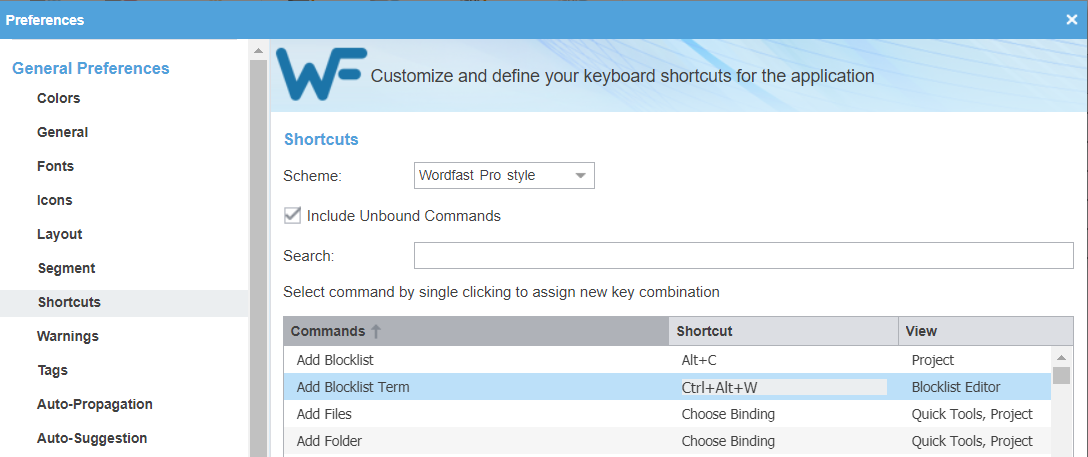Difference between revisions of "Assign or Reassign Shortcut Keys"
| Line 1: | Line 1: | ||
| − | There are many default keyboard shortcuts in [[Wordfast Pro]]. But you can change them or assign new keyboards shortcuts. Click on [[File:WFP Preferences icon.png|25px|WFP Preferences icon]] to access '''''Preferences''''' and go to the '''''Shortcuts''''' tab. Search the | + | There are many default keyboard shortcuts in [[Wordfast Pro]]. But you can change them or assign new keyboards shortcuts. To do this: |
| + | # Click on [[File:WFP Preferences icon.png|25px|WFP Preferences icon]] to access '''''Preferences''''' and go to the '''''Shortcuts''''' tab. | ||
| + | # Search for the command you'd like to define. | ||
| + | # Click in the middle column '''''Shortcut'''''. This will open the shortcut box for a new combination (see screenshot). | ||
| + | # Press the keys you'd like the command to be associated with: the new combination will be displayed in the box. | ||
| + | # Click '''''OK''''' to save the setting. | ||
| + | |||
| + | |||
| + | [[File:Wfp shortcuts new binding.png]] | ||
| + | |||
| + | |||
| + | NB! If the combination you are trying to assign is already in use, you will see the following warning: "This binding is already in use by another application. Applying this binding to the specified action will remove the binding from the previous action. Do you want to continue?" | ||
| + | |||
[[Category:Wordfast Pro]] | [[Category:Wordfast Pro]] | ||
Revision as of 09:21, 13 November 2022
There are many default keyboard shortcuts in Wordfast Pro. But you can change them or assign new keyboards shortcuts. To do this:
- Click on
 to access Preferences and go to the Shortcuts tab.
to access Preferences and go to the Shortcuts tab. - Search for the command you'd like to define.
- Click in the middle column Shortcut. This will open the shortcut box for a new combination (see screenshot).
- Press the keys you'd like the command to be associated with: the new combination will be displayed in the box.
- Click OK to save the setting.
NB! If the combination you are trying to assign is already in use, you will see the following warning: "This binding is already in use by another application. Applying this binding to the specified action will remove the binding from the previous action. Do you want to continue?"