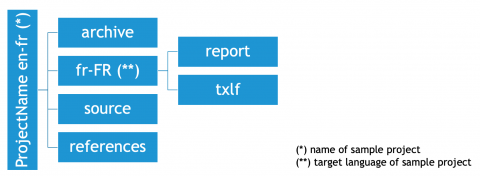Difference between revisions of "File locations in Wordfast Pro"
David Daduč (talk | contribs) (→Notes) |
David Daduč (talk | contribs) (added category) |
||
| (One intermediate revision by the same user not shown) | |||
| Line 1: | Line 1: | ||
| + | [[Wordfast Pro]] (WFP) saves its '''program files''' on your computer and you save '''user files''' from WFP to your computer when you create WFP projects, translation memories, glossaries, etc. Here is an overview of the locations where WFP program files are saved and where WFP user files are suggested or recommended to be saved. | ||
| + | |||
==Location of program files== | ==Location of program files== | ||
'''MacOS''': everything is contained in the Applications folder | '''MacOS''': everything is contained in the Applications folder | ||
| Line 17: | Line 19: | ||
** Personal preferences, project names etc. are stored in this file | ** Personal preferences, project names etc. are stored in this file | ||
* '''DO NOT''' store your project, TM or glossary files in Dropbox, GoogleDrive, OneDrive, iCloud or similar folders as this can corrupt them and slow down your computer considerably. | * '''DO NOT''' store your project, TM or glossary files in Dropbox, GoogleDrive, OneDrive, iCloud or similar folders as this can corrupt them and slow down your computer considerably. | ||
| − | |||
==Location for TMs and glossaries== | ==Location for TMs and glossaries== | ||
| Line 31: | Line 32: | ||
** c:\users\[username]\documents\<span style="color: red">TM</span> | ** c:\users\[username]\documents\<span style="color: red">TM</span> | ||
** c:\users\[username]\documents\<span style="color: red">Glossaries</span> | ** c:\users\[username]\documents\<span style="color: red">Glossaries</span> | ||
| − | |||
==Project structure== | ==Project structure== | ||
| Line 57: | Line 57: | ||
When removing TXLF files (not TMs, glossaries), you are given the option to '''archive''' them. Archiving saves a copy of the files to the project’s ''archive'' folder. | When removing TXLF files (not TMs, glossaries), you are given the option to '''archive''' them. Archiving saves a copy of the files to the project’s ''archive'' folder. | ||
| − | |||
==Notes== | ==Notes== | ||
<references /> | <references /> | ||
| + | |||
| + | [[Category:Wordfast Pro]] | ||
Latest revision as of 11:06, 30 March 2021
Wordfast Pro (WFP) saves its program files on your computer and you save user files from WFP to your computer when you create WFP projects, translation memories, glossaries, etc. Here is an overview of the locations where WFP program files are saved and where WFP user files are suggested or recommended to be saved.
Contents
Location of program files
MacOS: everything is contained in the Applications folder
- Macintosh HD:Applications:Wordfast Pro.app
- Right-click > Show package content
Windows:
- 32-bit version: c:\program files (x86)\Wordfast Pro
- 64-bit version: c:\program files\Wordfast Pro
- c:\Users\[username]\.gs4tr.editor\5.19.0_x64[1]
Default location for projects
MacOS:
- Macintosh HD:Users:[Username]:WordfastPro:Projects
Windows:
- c:\Users\[username]\WordfastPro\Projects
MacOS and Windows:
- Important file in WordfastPro folder: applications.settings[2]
- Personal preferences, project names etc. are stored in this file
- DO NOT store your project, TM or glossary files in Dropbox, GoogleDrive, OneDrive, iCloud or similar folders as this can corrupt them and slow down your computer considerably.
Location for TMs and glossaries
No default location is suggested by Wordfast Pro.
DO NOT store TM or glossary folders on cloud-based drives.
Suggested locations:
- MacOS:
- Macintosh HD:Users:[username]:documents:TM
- Macintosh HD:Users:[username]:documents:Glossaries
- Windows:
- c:\users\[username]\documents\TM
- c:\users\[username]\documents\Glossaries
Project structure
A project is a folder (project folder has the same name as the project) that contains a master file (Project.wf4) and a bunch of subfolders (archive, source, [target-language], references, report, txlf).
The master file Project.wf4 is an XML file that contains preferences for the project and pointers to the project files.
Below is an example hierarchy of project folders:
Content of project folders:
- source: contains source files (DOCX, PPTX etc.) added to the project
- fr-FR (target language): only contains subfolders, no files
- report: contains report files (e.g analysis, transcheck, etc.), file extension .rpt (= XML file)
- txlf: contains bilingual files in the TXLF format (variant of XLIFF)
- archive:
- Contains source/TXLF files that have been removed from project
- Contains source/TXLF/reference files if project removed from list
Remove icon
Can be used to remove files (source and TXLF), TMs, glossaries, blacklists, reference files and projects.
Remove does not delete items from the your hard drive.
When removing TXLF files (not TMs, glossaries), you are given the option to archive them. Archiving saves a copy of the files to the project’s archive folder.